Getting started with CSS selectors
The only blog you'll ever need to get started with CSS selectors
Hello everyone! In this blog, we are going to learn about the basics of CSS selectors with the help of examples. There's also a small quiz so that you can test your understanding of the topic.
What is a CSS selector?
A CSS selector is used to select the HTML elements so that style can be applied to them. There can be multiple ways to select an element. External and internal stylesheets cannot work without selectors. There are various kinds of selectors. Given below are the most common kinds of selectors which are frequently used.
I will be using the below code for reference for explaining each type of selector -
<body>
<h3 id="h3-shows">SHOWS</h3>
<ul id="shows">
<li>Brooklyn Nine Nine</li>
<li>Suits</li>
<li>The Vampire Diaries</li>
<li>Money Heist</li>
<li class="red">Sherlock</li>
</ul>
<div id="sitcoms">
<p>Brooklyn Nine Nine</p>
<div class="B99">
<p class="red">Gina Linetti is the human version of the 100 emoji.</p>
<p>I want it that way - Now number 5</p>
</div>
<p>Friends</p>
<div class="friends">
<p>Joey doesn't share food</p>
<p>I don't even have a 'pla'</p>
</div>
</div>
<p>This is a new Para</p>
<div id="links">
<a href="https://google.com" target="_blank">Click here</a>
</div>
</body>
The simple selectors
They select the HTML elements by their tag, ID, or class
Selecting by tag name
This is used to select the elements which have the same tag name. For eg, if you want all h3 tags to be styled in one way, you can use this type of selector. This is used by just specifying the tagname alone. Understanding using an example:
h3 { background-color: lightpink; }
The above code selects the h3 tag which has the content 'SHOWS' and produces the following result:

Selecting by ID
To select an element by ID, the '#' symbol followed by the ID name is used in the stylesheet. This is used when a particular element with a unique ID has to be styled. Understanding using an example:
#h3-shows { background-color: lightgreen; }
The above code selects the h3-shows ID which has the content 'SHOWS' and produces the following result:

Selecting by class
To select an element by class, the '.' symbol followed by the class name is used in the stylesheet. This is used when all the elements with the specified class name have to be styled. Note: it's not necessary for the classes to have the same element tags (Eg: h3, div, h4, etc.). The classes can be used in various elements. Understanding using an example:
.red { color: red; }
The above code selects the elements which have the class name as 'red' and produces the following result:
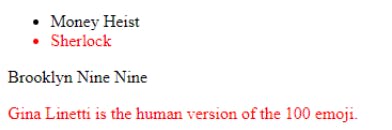
Now if you want a particular class of a particular tag to be selected, you can do that by giving tagname, followed by '.' , followed by the class name. Understanding using an example:
li.red { color: red; }
The above code selects the element which has the class name as 'red' and tag name as 'li' and produces the following result:
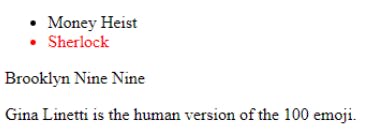
Universal selector
To give a particular style in all the tag names, the universal selector which is denoted by '*' is used. Understanding using an example:
* { background-color: lightgrey; }
The above code selects all the elements in the document, applies the style to all of the elements and produces the following result:
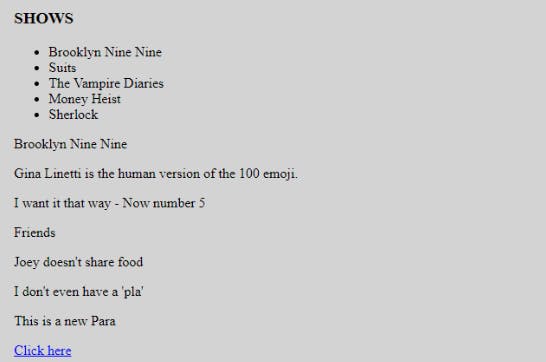
Grouping selectors
If you want to apply the same styling to various elements, you can group them using commas ','. Understanding using an example:
.B99, .friends { color: violet; }
The above code selects the contents of both the divs which have the classes - 'B99' and 'friends' and produces the following result:
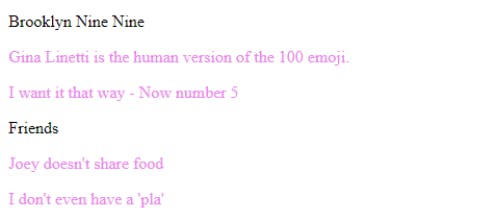
The combination selector
They select the tag based on a relationship with the other tags
Descendant selector
This selects all elements that are children of a specified element. These elements need not necessarily be direct children of the parent elements. Understanding using an example:
#sitcoms p { color: olivedrab; }
The above code selects the contents of all the p tags which come under the sitcoms id division. Note that "This is a new para" which is outside the sitcoms id division is not selected. It produces the following result:
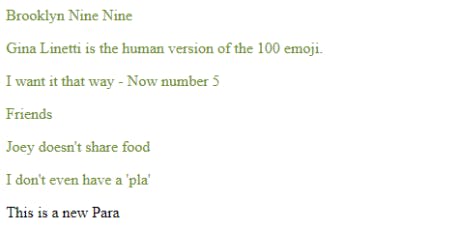
Direct child selector
This selects all elements that are DIRECT children of a specified element. The selectors can be in the form of tag names, class names or IDs. Understanding using an example:
#sitcoms > p { color: olivedrab; }
The above code selects the contents of all only the direct p tags which come under the sitcoms id division. Note that the p tags which come under divisions 'B99' and 'friends' are not selected since they are not direct children of the parent element (division with id sitcoms). It produces the following result:
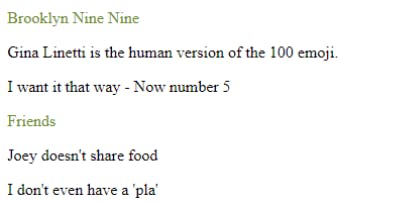
Adjacent sibling selector
This selector selects the element which is directly after the element specified. Understanding using an example:
.B99 + p { background-color: yellow; }
The above code selects the contents of the p tag which come directly after the div tag which has the class B99. Note that the p tags which come under this div tag are not selected. It produces the following result:
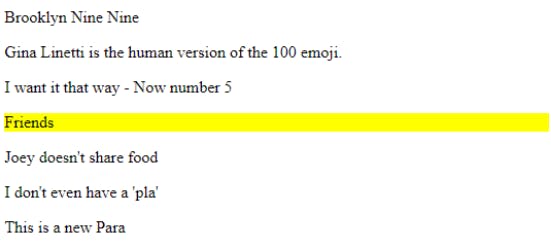
div + p { background-color: yellow; }
The above code selects the contents of the p tag which come directly after the divs tag. Note that the p tags which come under this div tag are not selected. It produces the following result:
General sibling selector (~)
This selector selects the element which is after the element specified. Unlike the above case, it need not be directly after the first element. The properties will be applied if it is somewhere after the specified element. But keep this in mind, that both should have the same parent.
The pseudo-class selector
This helps to select a particular child of the parent element. This also helps to select a particular state of the element
:hover
These are used in various elements. Changes the style when the user hovers the mouse on the particular element. Understanding using an example:
a:hover { color: orange; }
The above code changes the colour of the link when the mouse is hovered on top of it and produces the following result:
 When the mouse is not hovering the link:
When the mouse is not hovering the link:

:link, :visited, :active
These are used by the anchor tag to differentiate between the different states. Understanding using an example:
a:visited { color: red; }
The above code changes the color of the link when the link is visited once and produces the following result:
 When the link is not visisted:
When the link is not visisted:

:first-child, :last-child
They are used to select the first child and last child elements respectively. Understanding using an example:
p:first-child { color: blue; }
The above code selects the p elements which come first under the parent element. Note: 'Brooklyn Nine Nine' is selected because it's the first p tag under #sitcoms division, 'Gina Linetti is the human version of the 100 emoji.' and 'Joey doesn't share food' are selected because they are the first p tags under .B99 and .friends classes respectively. Also, for the p tag to be selected, it has to be the first element of the respective parent. If there's another element before the first p tag, it doesn't get selected. The above code produces the following result:
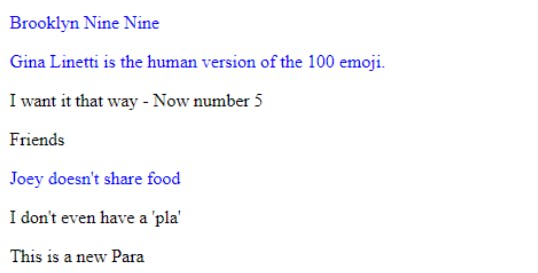 Homework- Explore :last-child. The working is similar to :first-child.
Homework- Explore :last-child. The working is similar to :first-child.
:nth-child(), :nth-last-child()
They are used to select the nth number of child element from the start and nth number of child element from the end respectively. The number of the position should be specified in the brackets. Understanding using an example:
li:nth-child(3) { background-color: teal; }
The above code selects the third li tag and produces the following result:
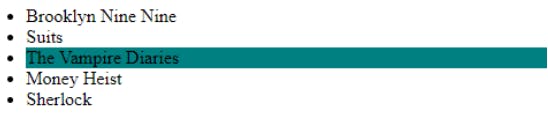
Note: To select every alternate element, you can specify 2n (even numbered elements) or 2n+1 (odd numbered elements) accordingly. Understanding using an example:
li:nth-child(2n) { background-color: teal; }
The above code selects the second and fourth li elements and produces the following result:

The pseudo-element selector
These are used to specifically style a particular part of the element. Note- these are specified by double colon (::), unlike pseudo-classes which use a single colon (:)
::first-line
Changes the first line of every element specified. Used mostly in paragraphs
::first-letter
Changes the first letter of every element specified. Understanding using an example:
li::first-letter { color: white; background-color: black; }
The above code selects the first letter of all the li tags and produces the following result:
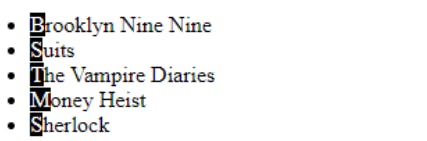
::after, ::before
inserts something after the content of each selected element. Understanding using an example:
.friends > p::after { content: " - Added content"; }
The above code adds the content mentioned to the content of all p tags under the friends div
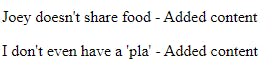
This is how ::before works as well, it adds something before the content of each selected element
Quiz
Let's see how well you've understood CSS selectors. Take a quiz to test your knowledge 💡
If your score isn't up to the mark, make sure to go through the concepts again and keep practising!